Difference between revisions of "Manual"
m (→Startup) |
m (→The Game Overview) |
||
| Line 318: | Line 318: | ||
|} | |} | ||
| + | ---- | ||
| + | {| width="100%" bgcolor="#b3b8f4" style="border:2px solid #7d85e6;padding:1em;padding-top:0.5em;" | ||
| + | | bgcolor="#fafafa" width="90%" - valign="top"| | ||
== The Game Overview == | == The Game Overview == | ||
=== Galaxy Panel === | === Galaxy Panel === | ||
| − | |||
| − | |||
Once the game has started you will see the galaxy panel as seen below. | Once the game has started you will see the galaxy panel as seen below. | ||
| Line 340: | Line 341: | ||
If you double click on one of your colonized sectors you switch to the system management display. | If you double click on one of your colonized sectors you switch to the system management display. | ||
|} | |} | ||
| + | ---- | ||
| − | |||
{| width="100%" bgcolor="#b3b8f4" style="border:2px solid #7d85e6;padding:1em;padding-top:0.5em;" | {| width="100%" bgcolor="#b3b8f4" style="border:2px solid #7d85e6;padding:1em;padding-top:0.5em;" | ||
| Line 350: | Line 351: | ||
| bgcolor="#fafafa" width="80%" valign="center"| | | bgcolor="#fafafa" width="80%" valign="center"| | ||
| + | |||
| + | === Important Icons === | ||
The blue crystal icon indicates dilithium in the solar system. | The blue crystal icon indicates dilithium in the solar system. | ||
| Line 399: | Line 402: | ||
|} | |} | ||
---- | ---- | ||
| − | |||
| − | |||
{| width="100%" bgcolor="#b3b8f4" style="border:2px solid #7d85e6;padding:1em;padding-top:0.5em;" | {| width="100%" bgcolor="#b3b8f4" style="border:2px solid #7d85e6;padding:1em;padding-top:0.5em;" | ||
| Line 410: | Line 411: | ||
| width="1%" bgcolor="#b3b8f4" | | | width="1%" bgcolor="#b3b8f4" | | ||
| bgcolor="#fafafa" width="80%" valign="center"| | | bgcolor="#fafafa" width="80%" valign="center"| | ||
| − | + | === Summary display - Galaxy Panel === | |
*Click to TURN to play turn (you are about to play TURN 1). | *Click to TURN to play turn (you are about to play TURN 1). | ||
| Line 438: | Line 439: | ||
---- | ---- | ||
| − | + | ||
{| width="100%" bgcolor="#b3b8f4" style="border:2px solid #7d85e6;padding:1em;padding-top:0.5em;" | {| width="100%" bgcolor="#b3b8f4" style="border:2px solid #7d85e6;padding:1em;padding-top:0.5em;" | ||
| bgcolor="#fafafa" width="90%" - valign="top"| | | bgcolor="#fafafa" width="90%" - valign="top"| | ||
| + | |||
| + | === Important GALAXY display buttons === | ||
<img size=258>http://supremacy.square7.ch/wiki-files/images/manual/ImportantGalaxyDisplayBottoms.png</img> | <img size=258>http://supremacy.square7.ch/wiki-files/images/manual/ImportantGalaxyDisplayBottoms.png</img> | ||
| Line 452: | Line 455: | ||
*Multiplayer chat: Select the CHAT button to communicate with others in a multiplayer game. The option is given to either send a message to all players or select a subset of players. The SYSTEM display changes to a text line for typing a message. At this time the CHAT button does not highlight pink when it is selected and either the MILITARY or ECONOMY button appears to remain active. You must re-click the CHAT button to close the text space and cancel CHAT mode. | *Multiplayer chat: Select the CHAT button to communicate with others in a multiplayer game. The option is given to either send a message to all players or select a subset of players. The SYSTEM display changes to a text line for typing a message. At this time the CHAT button does not highlight pink when it is selected and either the MILITARY or ECONOMY button appears to remain active. You must re-click the CHAT button to close the text space and cancel CHAT mode. | ||
|} | |} | ||
| + | ---- | ||
| + | |||
| + | |||
| + | {| width="100%" bgcolor="#b3b8f4" style="border:2px solid #7d85e6;padding:1em;padding-top:0.5em;" | ||
| + | | bgcolor="#fafafa" width="90%" - valign="top"| | ||
==== ECONOMY button - Trade Routes ==== | ==== ECONOMY button - Trade Routes ==== | ||
| − | + | |} | |
| + | ---- | ||
{| width="100%" bgcolor="#b3b8f4" style="border:2px solid #7d85e6;padding:1em;padding-top:0.5em;" | {| width="100%" bgcolor="#b3b8f4" style="border:2px solid #7d85e6;padding:1em;padding-top:0.5em;" | ||
|valign="top" align="right"| Place on Screen: <img size=80>http://supremacy.square7.ch/wiki-files/images/manual/PlaceOfTradeRoutes.png</img> | |valign="top" align="right"| Place on Screen: <img size=80>http://supremacy.square7.ch/wiki-files/images/manual/PlaceOfTradeRoutes.png</img> | ||
| Line 480: | Line 489: | ||
---- | ---- | ||
| − | |||
{| width="100%" bgcolor="#b3b8f4" style="border:2px solid #7d85e6;padding:1em;padding-top:0.5em;" | {| width="100%" bgcolor="#b3b8f4" style="border:2px solid #7d85e6;padding:1em;padding-top:0.5em;" | ||
| bgcolor="#fafafa" width="95%" - valign="top"| | | bgcolor="#fafafa" width="95%" - valign="top"| | ||
| + | |||
| + | ==== MILITARY button ==== | ||
'''You will often jump between the ECONOMY and MILITARY buttons in managing your empire.''' | '''You will often jump between the ECONOMY and MILITARY buttons in managing your empire.''' | ||
| Line 495: | Line 505: | ||
---- | ---- | ||
| + | |||
| + | {| width="100%" bgcolor="#b3b8f4" style="border:2px solid #7d85e6;padding:1em;padding-top:0.5em;" | ||
| + | |valign="top" align="left" bgcolor="#fafafa"| | ||
==== Task Force Deployment ==== | ==== Task Force Deployment ==== | ||
The following display is in the lower left corner of the GALAXY panel when in MILITARY mode. | The following display is in the lower left corner of the GALAXY panel when in MILITARY mode. | ||
| − | + | |} | |
| + | ---- | ||
{| width="100%" bgcolor="#b3b8f4" style="border:2px solid #7d85e6;padding:1em;padding-top:0.5em;" | {| width="100%" bgcolor="#b3b8f4" style="border:2px solid #7d85e6;padding:1em;padding-top:0.5em;" | ||
|valign="top" align="right"| Place on Screen: <img size=80>http://supremacy.square7.ch/wiki-files/images/manual/PlaceOfTradeRoutes.png</img> | |valign="top" align="right"| Place on Screen: <img size=80>http://supremacy.square7.ch/wiki-files/images/manual/PlaceOfTradeRoutes.png</img> | ||
| Line 533: | Line 547: | ||
---- | ---- | ||
| − | |||
{| width="100%" bgcolor="#b3b8f4" style="border:2px solid #7d85e6;padding:1em;padding-top:0.5em;" | {| width="100%" bgcolor="#b3b8f4" style="border:2px solid #7d85e6;padding:1em;padding-top:0.5em;" | ||
| Line 539: | Line 552: | ||
|- | |- | ||
| bgcolor="#fafafa" width="80%" valign="center"| | | bgcolor="#fafafa" width="80%" valign="center"| | ||
| + | |||
| + | ==== Ship's Status ==== | ||
| + | |||
While you are in REDEPLOY SHIPS mode you can look at each ship’s status by selecting one of the ships in the vertical TASK FORCES list. | While you are in REDEPLOY SHIPS mode you can look at each ship’s status by selecting one of the ships in the vertical TASK FORCES list. | ||
| Line 554: | Line 570: | ||
---- | ---- | ||
| − | |||
{| width="100%" bgcolor="#b3b8f4" style="border:2px solid #7d85e6;padding:1em;padding-top:0.5em;" | {| width="100%" bgcolor="#b3b8f4" style="border:2px solid #7d85e6;padding:1em;padding-top:0.5em;" | ||
| − | |valign="top" align="right"| Place on Screen: <img size=80>http://supremacy.square7.ch/wiki-files/images/manual/PlaceOfShipStatus.png</img> | + | |valign="top" align="left" bgcolor="#fafafa"| |
| − | + | ==== Ship's Orders ==== | |
| − | + | |} | |
| − | + | ---- | |
| − | + | {| width="100%" bgcolor="#b3b8f4" style="border:2px solid #7d85e6;padding:1em;padding-top:0.5em;" | |
| + | |valign="center" align="right"| | ||
| + | Place on Screen: <img size=80>http://supremacy.square7.ch/wiki-files/images/manual/PlaceOfShipStatus.png</img> | ||
| + | |||
| + | <img size=522>http://supremacy.square7.ch/wiki-files/images/manual/ShipOrders.png</img> | ||
| width="1%" bgcolor="#b3b8f4" | | | width="1%" bgcolor="#b3b8f4" | | ||
| bgcolor="#fafafa" width="80%" valign="center"| | | bgcolor="#fafafa" width="80%" valign="center"| | ||
Revision as of 22:01, 22 December 2013
- download http://www.botf2.star-trek-games.com/viewtopic.php?p=53984#p53984 (Version 0.4.3427.36588 DRAFT June 30, 2010) or here: Manual.pdf
- Thread: The Supremacy Manual http://botf2.star-trek-games.com/viewtopic.php?f=13&t=3298 (search entry t=3298)
Introduction
|
How the Manual is Arranged Like the program that inspired it, Supremacy is not an overwhelming maze of menus or features that you may never completely master. All game function falls into five main areas of play (including prepended Hotkey)
Wherever you are, you can jump to any of the five areas of game management using the Popup Menu (gives access to all 5 panels). |
|
There are things to learn in each of the five management screens but they all relate to developing the different aspects of your empire.
While the game is developed, Part 3 will also list the Accepted Features to ultimately be included in the game. As they become part of the game, these features will be moved from this reference to Part 2 of the manual. When the game is done, Part 3 of the manual will only contain Reference Values.
|
|
Terms in this manual:
|
Part 1: Game Overview
IntroductionStar Trek Supremacy is a fan developed, enhanced tribute to the popular 1999 PC game, “Birth of the Federation” by Microprose. Birth of the Federation, more commonly abbreviated 'BOTF', was a turn-based empire-building game played within a randomly generated galaxy. This ensured no two games would be exactly alike. Players could select from one of five major empires and compete with the other four for galactic domination. These empires were the United Federation of Planets, the Klingon Empire, the Romulan Star Empire, the Cardassian Union and the Ferengi Alliance. The game was set in the Next Generation era of the Star Trek Universe.
|
Supremacy (BOTF II)The Supremacy sequel is in its beginning stages of development. Notable improvements include:
These are some of the improvements to the game to date with more on the way. |
InstallationThe installation of the game is straight forward.
|
|
|
To Install the Program:
| |
|
|
To make a desktop Icon:
|
Startup
Starting a Single Player GameDouble click on the Supremacy desktop icon you made. The program may download an update after you start it. Once the game is running you will see the following Menu in the lower right corner. In the example all the options are highlighted for clarity. In actual practice, some are dark when not available. |
|
|
|
|
Click on SINGLE PLAYER and you get the following self-explanatory menu. |
|
|
Starting a Multi Player GameClick on MULTIPLAYER and you get the following menu |
|
|
Your game will then appear to other potential players in the box labeled Servers on Network.
(Example 192.168.1.22 in the graphic) in the area labeled Direct Connect:
the SINGLE PLAYER game. Select your options. Wait for other network players to join the game. After all their names appear on screen, launch the game with the button in the lower right corner of the main panel.
If your program detects other games on the network it will show them in the large box labeled Servers on Network. You can select one and click on JOIN GAME at the bottom. You will then be given the option as to which empire you want to play. |
Loading a Previously Saved GameClick on LOAD GAME and you get the following menu |
|
|
information regarding the game is displayed to the right in yellow.
Highlight and load this option to take up where you left off in the last game you were playing. |
The Game OverviewGalaxy PanelOnce the game has started you will see the galaxy panel as seen below. Your selected empire begins in the solar system in the center of the red area (The area is green if Romulan or blue if Federation etc). Using the scroll wheel on your mouse OR the Zoom in / Zoom out buttons at the bottom you can zoom the galaxy map in and out. Each map square is a sector of space that may be highlighted with your cursor. Sectors require exploration. |
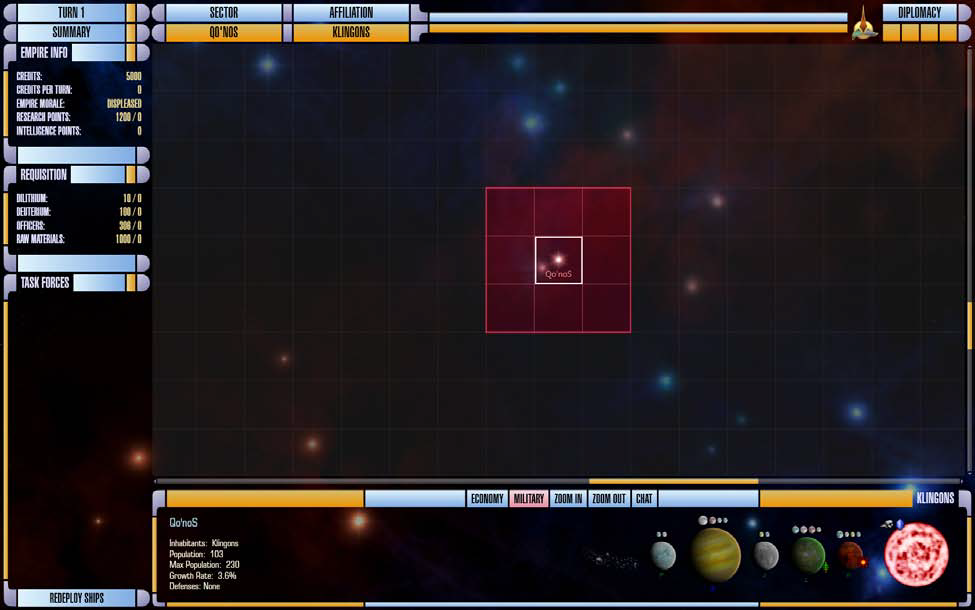
|
|
If you double click on an unexplored or empty sector it will center in the galaxy display area. If you double click on one of your colonized sectors you switch to the system management display. |
| |
Important IconsThe blue crystal icon indicates dilithium in the solar system. The icon to its left indicates the presence of raw materials in the system. Both are desirable for ship construction. The size of the sun image is scaled to the number of planets in the system (maximum of 10). | |
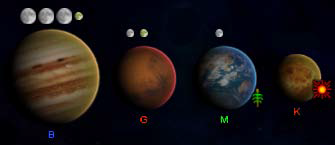
|
Planet Types (B, G, M, K, J etc) – List on Page 28 Planets that are terraformed have green letters Planets that cannot be terraformed have blue letters Planets that can be terraformed will have red letters NOTE: the terraforming option is not yet available Moons come Small, Medium and Large. Any planet can have up to 5 moons. Moons will add to your system population when a structure is built on them. | |

|
The small sunburst icon indicates extra energy production capacity for the entire system. The small green plant icon indicates extra food production capacity for the entire system. Asteroids (far left) can be mined for raw materials. The asteroid sweeper increases this by 40% (in build menu page 17). Systems with gas giants (Type B planets) or crystalline planets generate 10 deuterium/turn/planet. Other stellar bodies that can appear in sectors include Neutron Stars, Quasars, Radio Pulsars, X-Ray Pulsars, Black Holes, Nebulae, Rogue Planets and eventually wormholes. Rogue planets will be found in Nebulae much like the Omarion Nebula where the Dominion home world is found. |
Place on Screen: 
|
||
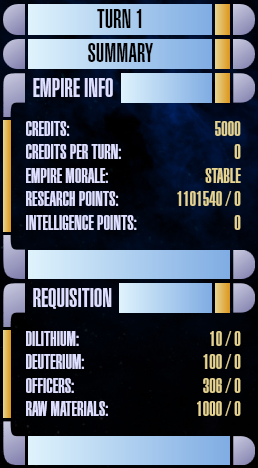
|
Summary display - Galaxy Panel
|
Important GALAXY display buttons
|
ECONOMY button - Trade Routes |
Place on Screen: 
|
||

|
As a system’s population expands a new trade route is created at multiples of 150.
Assigning a trade route increases the number of credits accumulated with each turn.
Detail on trade routes, trading and how to assign them is discussed on page 26.
|
MILITARY buttonYou will often jump between the ECONOMY and MILITARY buttons in managing your empire. When the MILITARY setting of the GALAXY display is selected, a list of the ships you have (if any) in a selected sector appears in the lower left corner of the GALAXY panel under the title TASK FORCES (see next section). The graphic at the right shows a sector (Sol) with one or more ships in it as indicated by the Starfleet emblem in the corner. In the original BOTF, switching from MILITARY to ECONOMY hid the icons for military ships. |
|
Task Force DeploymentThe following display is in the lower left corner of the GALAXY panel when in MILITARY mode. |
Place on Screen: 
|
||

|
The task force display of the main galaxy interface lists the ships in the currently selected sector. In the example screen shot you might think of each individual ship as its own “task force” as none of them are grouped yet. However, you can REDEPLOY more than one ship into a Task Force group.
|
Ship's StatusWhile you are in REDEPLOY SHIPS mode you can look at each ship’s status by selecting one of the ships in the vertical TASK FORCES list. The status of all the ships appears in the display at the bottom of the panel as depicted in the picture to the left. The three colored indicators to the left of each ship are (from left to right):
Ships draw deuterium from your empire’s stockpile when they are moving inside their refueling range (shipyards and outposts). They only consume fuel reserves when outside the refueling range.
|
Ship's Orders |
|
Place on Screen:
|
Right clicking on a ship in the task force panel brings up options appropriate to the ship in its current location. Most ships have weapons but currently not all have the option to engage (enter battle with rival ships).
Scan Power is not the same as Sensor Range. Range signifies the outer limits a scan can reach. Scan Power signifies the accuracy and resolution of a scan. Scout ships have the highest resolution scanning capability. |
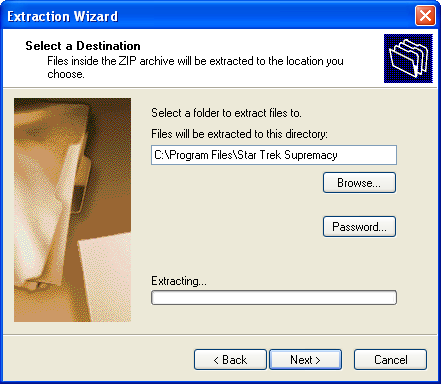
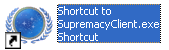



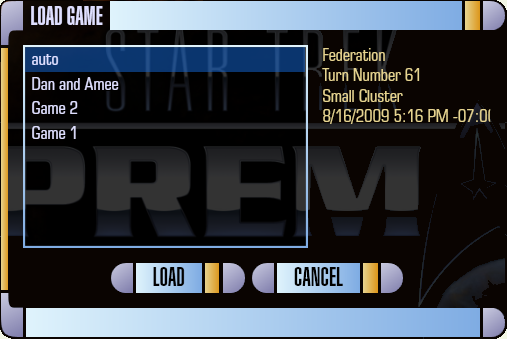



 < - >
< - > 
 Place on Screen:
Place on Screen: 
