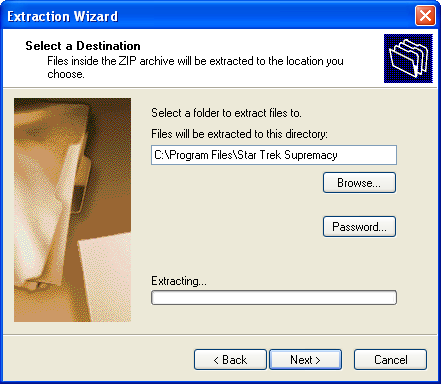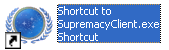Difference between revisions of "Manual"
(→Starting a Multi Player Game) |
(→Installation) |
||
| Line 105: | Line 105: | ||
| + | {| width="100%" bgcolor="#b3b8f4" style="border:2px solid #7d85e6;padding:1em;padding-top:0.5em;" | ||
| + | |valign="top" align="center" bgcolor="#fafaba"| | ||
| + | <img size=441>http://supremacy.square7.ch/wiki-files/images/manual/Extraction.png</img> | ||
| + | |||
| + | | width="1%" bgcolor="#b3b8f4" | | ||
| + | |||
| + | | bgcolor="#fafafa" width="90%" - valign="center"| | ||
To Install the Program: | To Install the Program: | ||
| Line 110: | Line 117: | ||
*Select: Extract All Files (this is small in windows XP) from the Folder options on the left | *Select: Extract All Files (this is small in windows XP) from the Folder options on the left | ||
*You get a window with: Welcome to the Compressed (zipped) Folders Extraction Wizard | *You get a window with: Welcome to the Compressed (zipped) Folders Extraction Wizard | ||
| − | *Click the Next> button at the bottom and get the following window. | + | *Click the Next> button at the bottom and get the following window. |
| − | |||
*Enter C:\Program Files\Star Trek Supremacy as you see in the example to the left. *Then Click Next> at the bottom. | *Enter C:\Program Files\Star Trek Supremacy as you see in the example to the left. *Then Click Next> at the bottom. | ||
*You do not have to place the program in C:\Program Files. This is just one suggestion. | *You do not have to place the program in C:\Program Files. This is just one suggestion. | ||
| + | |- | ||
| + | |valign="top" align="center" bgcolor="#fafaba"| | ||
| + | <img size=169>http://supremacy.square7.ch/wiki-files/images/manual/Shortcut.png</img> | ||
| + | |||
| + | | width="1%" bgcolor="#b3b8f4" | | ||
| − | To make a '''desktop Icon''': | + | | bgcolor="#fafafa" width="90%" - valign="center"| |
| + | To make a '''desktop Icon''': | ||
*Click the Windows Start Button | *Click the Windows Start Button | ||
*Double Click My Computer | *Double Click My Computer | ||
| Line 127: | Line 139: | ||
*Hit the enter key and then use your pointer to drag it to your desktop | *Hit the enter key and then use your pointer to drag it to your desktop | ||
*Close all the windows | *Close all the windows | ||
| + | |} | ||
== Startup == | == Startup == | ||
Revision as of 18:15, 15 December 2013
- download http://www.botf2.star-trek-games.com/viewtopic.php?p=53984#p53984 (Version 0.4.3427.36588 DRAFT June 30, 2010) or here: Manual.pdf
- Thread: The Supremacy Manual http://botf2.star-trek-games.com/viewtopic.php?f=13&t=3298 (search entry t=3298)
Contents
Introduction
How the Manual is Arranged
Like the program that inspired it, Supremacy is not an overwhelming maze of menus or features that you may never completely master.
All game function falls into five main areas of play (including prepended Hotkey)
- (F1) Galaxy Panel
- (F2) System Panel: Production - Structures - Build List - ShipBuilding
- (F3) Embassy Panel: Overview - Agreements - Inbox - Outbox
- (F4) Science Panel: Research Matrix - Encyclopedia
- (F5) Intel Panel: Colonies - Agents
Wherever you are, you can jump to any of the five areas of game management using the Popup Menu (gives access to all 5 panels).
There are things to learn in each of the five management screens but they all relate to developing the different aspects of your empire.
- Part 1 of the manual (Game Overview) introduces you to the basics of each of the five areas of game management. It should be enough to get you started.
- Part 2 (Game Details) will be an expansion of each of the five areas of the game.
- Part 3 of the manual (Reference) documents reference values that are helpful for expert play.
While the game is developed, Part 3 will also list the Accepted Features to ultimately be included in the game. As they become part of the game, these features will be moved from this reference to Part 2 of the manual. When the game is done, Part 3 of the manual will only contain Reference Values.
More information will also be available in Trekpedia on the web (not verified yet)
Terms in this manual:
- PANEL – A working screen area (the entire screen display being discussed)
- DISPLAY – A subsection of a PANEL
- OPTIONS – Many PANELS have option buttons that change a DISPLAY in that PANEL
- SECTOR – One of the squares on the galaxy panel
- SYSTEM – A group of planets in a sector orbiting a sun (A “Solar System”)
- GALAXY – All the sectors in the game you are playing
Supremacy is a labour of love and there is no charge for the program. No fees were received for any part of its development.
Part 1: Game Overview
Introduction
Star Trek Supremacy is a fan developed, enhanced tribute to the popular 1999 PC game, “Birth of the Federation” by Microprose. Birth of the Federation, more commonly abbreviated 'BOTF', was a turn-based empire-building game played within a randomly generated galaxy. This ensured no two games would be exactly alike. Players could select from one of five major empires and compete with the other four for galactic domination. These empires were the United Federation of Planets, the Klingon Empire, the Romulan Star Empire, the Cardassian Union and the Ferengi Alliance. The game was set in the Next Generation era of the Star Trek Universe.
The galaxy was laid out in numbered square sectors many of which contained solar systems inhabited by minor races and alien entities. The galaxy also contained other stellar bodies including nebulae and worm holes. Players could take a chance and enter a worm hole that would either jump them to a distant sector of the galaxy or destroy their ship.
Empires expanded by the terraforming and colonization of planets combined with diplomatic annexation or military conquest of minor races. Planetary systems could also be forcibly captured from other major empires. Play involved exploration and diplomacy to establish strategic alliances, intelligence operations, technological development and turn based combat with vessels of rival empires. Exploration was aided by player-built outposts and star bases that supported expansion into distant space. Random events, such as Borg invasions, presented additional challenges for players.
There was also a multiplayer option. In either single or multi player mode, unclaimed empires and minor races were handled by an artificial intelligence system within the program.
Unfortunately, Birth of the Federation had a notorious memory leak that caused the program to crash unexpectedly. It also appeared to bog down the longer it was played. In this situation, scrolling of the map became agonizingly slow making it necessary to save and restart the game to clean up memory allocation.
Supremacy (BOTF II)
The Supremacy sequel is in its beginning stages of development. Notable improvements include:
- Higher definition graphics and resolution-scalable interfaces.
- More and larger map size choices (the current largest is 80 by 80 or 6400 sectors).
- Semi-transparent windows.
- Enhanced realism / beauty of the solar systems.
- Automatic detection and adjustment to the size of the monitor.
- Cleaner User Interface.
- Broader historic time span from the Enterprise series to Voyager (BOTF covered the Next Generation and Deep Space 9).
- The ability to plot an unlimited nonlinear course for a ship or task force using the CTRL key.
- More buildable technological elements tailored to individual solar systems and races.
- More star base options/types.
- More ship classes and models.
- Ships can be renamed.
- The ship construction queue is separate from the general construction queue.
- Unlimited capacity in each system construction queue.
- New diplomacy interface, interactions, and options.
- New technology interface with improved database information.
- Built-in automatic program updater.
- The addition of the Dominion as a major empire (Replacing the Ferengi who are now a minor race, albeit a particularly powerful one).
- Many more minor races are included, along with unique buildings, bonuses, and ships.
- The minor races will be capable of expanding and forming their own mini-empires.
- Ships will have the ability to scan systems.
These are some of the improvements to the game to date with more on the way.
>> Some of the Beautiful New Race Emblems for the Game <<
Installation
The installation of the game is straight forward.
The three stages to installation:
- Installing a Microsoft utility called NET Framework.
- Unzipping the downloaded file into any desired folder.
- Creation of a desktop icon shortcut to the game in its folder.
NET Framework can be found at: http://www.microsoft.com/downloads/details.aspx?FamilyId=AB99342F-5D1A-413D-8319-81DA479AB0D7&displaylang=en
|
|
To Install the Program:
| |
|
|
To make a desktop Icon:
|
Startup
Starting a Single Player Game
Double click on the Supremacy desktop icon you made. The program may download an update after you start it.
Once the game is running you will see the following Menu in the lower right corner.
In the example all the options are highlighted for clarity. In actual practice, some are dark when not available.
|
|
|
Click on SINGLE PLAYER and you get the following self-explanatory menu.

Starting a Multi Player Game
Click on MULTIPLAYER and you get the following menu
|
|
Your game will then appear to other potential players in the box labeled Servers on Network.
(Example 192.168.1.22 in the graphic) in the area labeled Direct Connect:
the SINGLE PLAYER game. Select your options. Wait for other network players to join the game. After all their names appear on screen, launch the game with the button in the lower right corner of the main panel.
If your program detects other games on the network it will show them in the large box labeled Servers on Network. You can select one and click on JOIN GAME at the bottom. You will then be given the option as to which empire you want to play. |